If you have requested that a client’s Substitute Decision Maker (SDM) provides their signature and initials electronically, they will receive an email from Medchart prompting them to go through the following process. Please feel free to share this article with them should they have any questions.
This article shows the email flow used to collect signatures. While it differs slightly from the other electronic collection methods available, it is the same in many ways. If you have selected a different process for your client’s SDM and they are having issues with it, please tell them to reach out to contact@medchart.com for assistance.
1. Open the email from Medchart with the subject “[Your law firm’s name] requires your authorization." Click Sign authorization.

2. Click the first Provide Signature button. This should be signed by you, the Substitute Decision Maker, and not the client.
3. Draw your signature in the box provided. If you are using a computer, you can use your mouse or laptop mousepad. If you are using a smart phone or tablet, you can use your finger or a stylus. Click Done when you’re happy with how your signature looks.

4. Click the Provide Initials button.
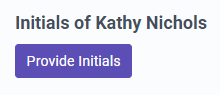
5. Draw your initials in the box provided and click Done once you’re happy with how it looks.
6. If the person you are representing is capable of signing with you, you should have them do so. If the client cannot sign, you may skip this section. If they will be signing, they will follow the same instructions as above to provide their signature and initials.
7. Once the signatures and initials have been provided, click the checkbox at the bottom of the page and click Accept.
8. Review the documents and click Sign Document to apply your signature and finalize the authorization process.

Great job! You have successfully provided your electronic signature and initials to your law firm! They will be notified that the process is completed. If you have any questions regarding your case with them, please contact them directly.

